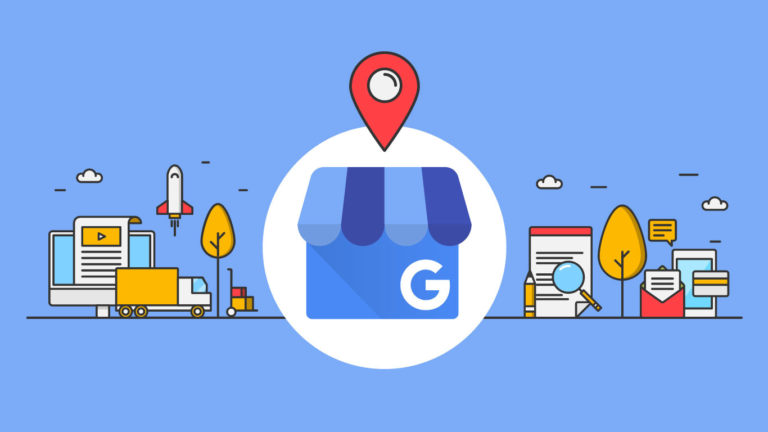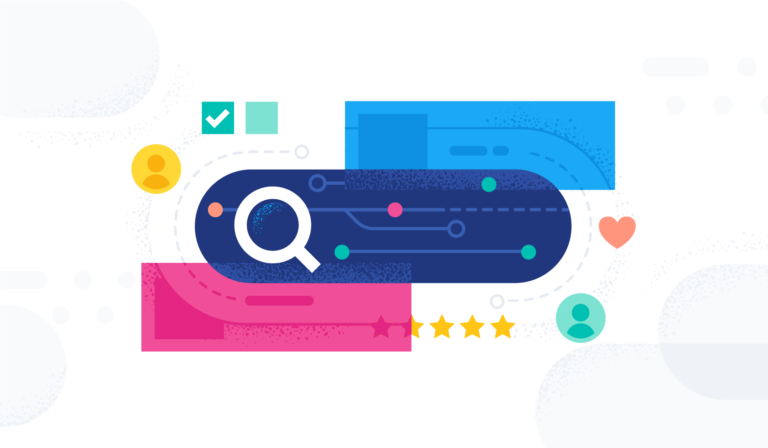Welcome to My Local Agency’s Blog!
Today we are going to go over how to create emails that you can send to your clients whenever they sign up for a new account, when they cancel etc. inside Contact Reach.
First you will need to log in to your Contact Reach software.
Step 1: Go to settings

Step 2: Select the Email Settings tab
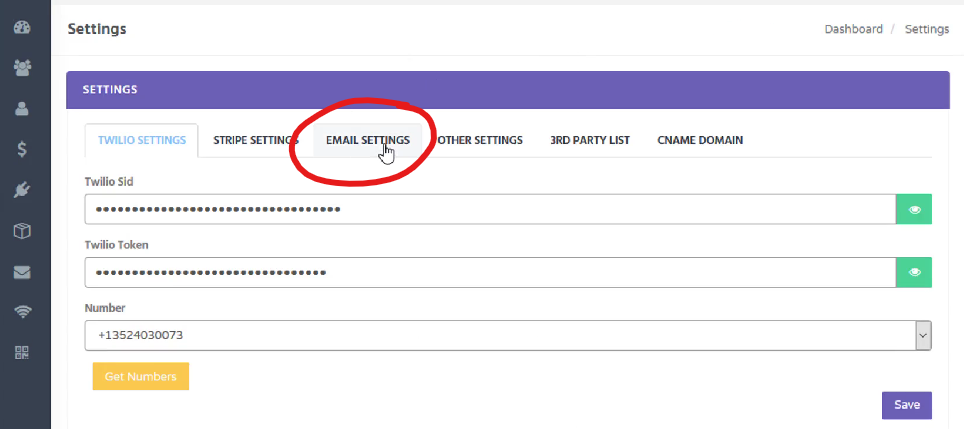
Step 3:
Scroll down and you will notice that under the “Client Emailing” section you’ll see some different fields here to set up the emails.
These are all emails that you can set up.

Step 4: let’s go through the emails you can set up.
- Business Register Email
This is an email that would go out whenever they sign up for a new account
- Payment Received Email
This is an email that would go out whenever they receive a payment

- Account Low Email
Whenever they get down to 10 SMS credits left this email will go out
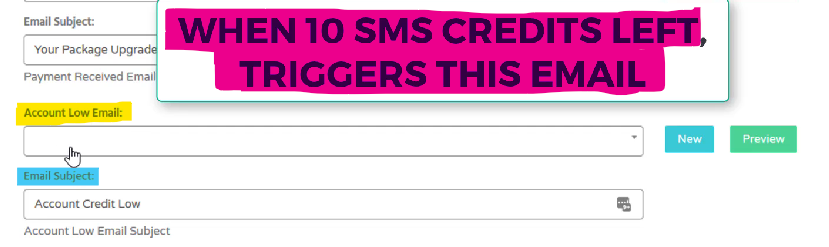
- Account Suspended
Whenever there account is suspended this email will go out

Step 5:
For each one of these you can create your own Subject line (blue).
You can either pick one of your emails you’ve saved under your dashboard under “Emails” or you can create a new email
You can create a new email by selecting the “New” button next to whichever email type you wish to send.
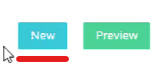
Next we are going to create the email.
Step 6:
Here you will create the “template name”

Step 7: Next you can create the content for your email.
Here you can personalize the message to include : first name & login info.
For example, if you were sending an email to a new account you can send them a message like this:

All % options can be found in the “personalize” drop down

Step 8:
Click Save inside the email builder

Step 9:
Click Save inside the Client Emailing section

Follow Steps 5-9 for all email types!
And you are all set.
Want Contact Reach?
If you don’t already have it, but you want to check it out to see it’s full power, so you can Create Predictable Long-Term Recurring Revenue!