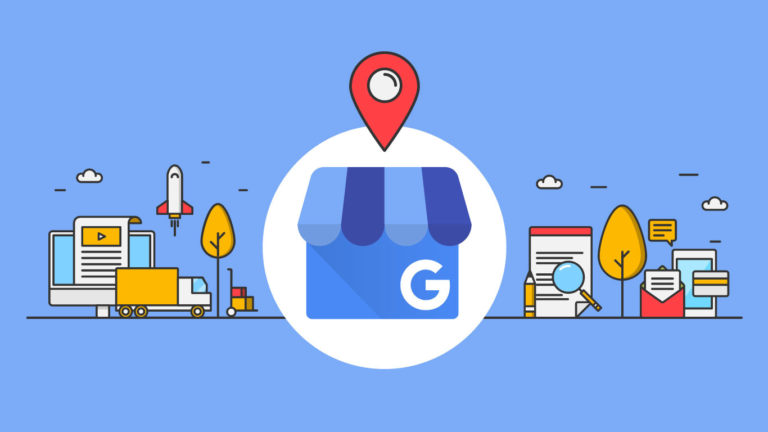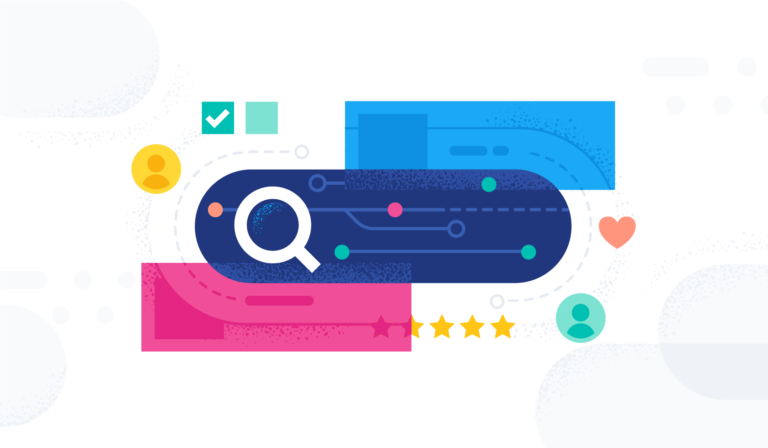Welcome to Tech Tuesday!
Tech Tuesday is designed to give you quick and easy tutorials that will enhance your technical abilities!
Today we will dive into How to Build a Survey Campaign in Contactreach.

Surveys give you a way to:
- Collect & analyze
- Use data to formulate strategies for a more effective business model
- Create targeted marketing strategies
- Enhance customer service
…and gather precise data that can be pivotal to your success!
Let’s get started!
So you have decided to run a survey campaign. GREAT!
Once in ContactReach go to the “campaigns” tab and click “survey”
 Once you click that it will lead you to a two step wizard. The wizard will guide you through the steps of creating your survey campaign.
Once you click that it will lead you to a two step wizard. The wizard will guide you through the steps of creating your survey campaign.
STEP 1:
Name your survey.
You will also choose one of your phone numbers . (For a guide on how to set up that number click here. )
Also choose a keyword for your campaign. The keyword basically describes the content of your survey.

STEP 2:
You will need to select how often a subscriber may enter the survey.
Most surveys will only require one entry per campaign but here you are given the option if you wish to have multiple entries from the same subscriber.

STEP 3:
Next you will create your messaging.
The “join survey” message will be the message that is sent when someone joins the survey for the first time.
- Example: Thanks for joining our survey!
The “already entered” message is what will send out when someone has already entered the survey.
- Example: You have already entered this survey
The “survey end” is what is sent out once they have completed the survey.
- Example: Thanks for participating in our survey!

STEP 4:
Next you will be directed to the next step in the wizard.
Here you will click the red button that says “+add survey question”

STEP 5:
You will see a question type section with a drop down.
Here there will be several survey types to choose from:
- Number Survey
- Multiple Choice
- Answer Based

Let’s walk through all of the options:
Number Survey is a scaled question.
This is helpful when you want to find out the importance level from each individual.
Here you can rate an experience, product etc. on a numerical scale.
Example: On a scale of 1-10 how do you rate this service?
In this form you will enter your own survey question.
You will also insert an incorrect answer message.
This is what will be seen if someone chooses a number outside of your range.
You will add a custom field to the answers. This will store whatever answer they give to this field.
Tutorial on custom fields here.
Finally add the numerical range you want your questions to go through.

Multiple choice is a survey with multiple answers to choose from.
This question type is often used to gather demographic information or to find out about a range of options.
Here you will create your survey question.
Example: “What is your current monthly sales”
Also create an incorrect answer message.
Example: Please choose A, B or C
You will save your response to a a custom field. This will store whatever answer they give to this field.
Tutorial on custom fields here.
Then you will create your survey answers.
Letter your answers (a,b,c etc.) and assign an answer to each letter.
You can add as many answers as you like!

Answer based is an open question where the person taking the survey can type out their answer.
This type of question is used to gain more insight into how the respondent feels. These questions are more time consuming but provide real feedback.
Here you will create your survey question.
Example: “How can we do better”
You will save your response to a a custom field. This will store whatever answer they give to this field.
Tutorial on custom fields here.

Finally, save your work!
Congratulations you have built a Survey Campaign!
Check back every Tuesday for a new technical tutorial.