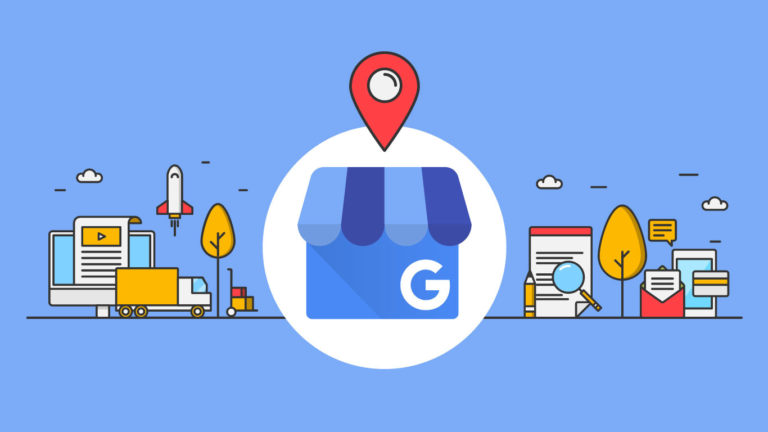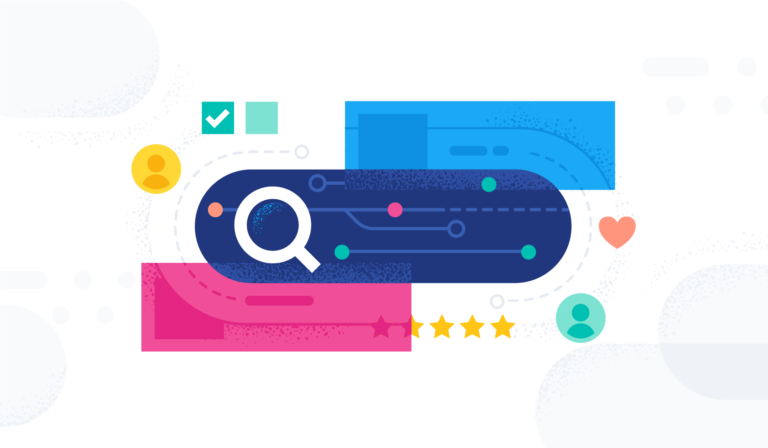Welcome to Tech Tuesday!
Tech Tuesday is designed to give you quick and easy tutorials that will enhance your technical abilities!
Today we will dive into the How to Build a Directory Campaign in Coupon Reach.

The Directory Campaign gives you the ability to use multiple offers.
Subscribers can choose from multiple coupons/offers.
The more the merrier!
Subscribers can choose from multiple coupons/offers.
The more the merrier!
Now let’s build one together:
Before we start make sure you know how to create a coupon page.
Check out our blog post on How to Create a Coupon Page
You will also need a form for your subscriber to fill out to claim the coupon/offer. Learn how to create a form here.
Step 1:
You will need a main coupon and then you can build and add as many as you like!
Go to your Coupon Reach homepage and select “Pages” from the menu options.

Click “Edit” on whichever coupon you want to be your main one.

Click “Next” at the bottom of your page and you will be directed to your editing page.
Here you will need to drag over “Offers” to your coupon
This will allow the system to show the giveaway!

Step 2:
Click on the “New Campaign” button to get started creating your campaign.

Step 3:
You will be directed to a create your campaign wizard.
Here you will create your campaign name and select your country.

Step 4:
Next you will choose a campaign type.
Directory includes multiple offers and that is what we want so select “Directory”

Step 5:
In the same section you will also need to add a form.
This is what your subscriber will fill out to receive the offer.
You can choose the default form pre made for you or you can customize your own. (Tutorial on How to Create a Customized Form)

Step 6:
You will also need to select a Thank You Page.
This will be the page that will show to the subscriber after they have filled out the form and claimed the offer.
You can select the done for you page or create your own. (Tutorial on How to Create a Customized Thank You Page)

Step 7:
Next we will add some images.
Here you will include your Directory Logo and Directory Header.

This will show up on the page where the subscriber will choose there giveaway.
Example:

Step 8:
In this same section you can also enable a Facebook Post.
This will show your offer on Facebook.
*This is optional*
If you wish to enable click the toggle button until it turns green.
Next add an image and give the post a Title and Description.

Step 9:
Next we will determine what messages are sent to the subscriber.
There are 3 types of messages:
1. Reminder
2. Immediate
3. Follow up
Let’s go over these types of messages.
Reminder Message:
A reminder message is used when there is a reservation connected to your offer.
Here you can add reminder days and time
This message can be sent as an SMS (text) or an email.
You can create the message you want to go to your subscriber reminding them of their reservation.

You can add as many reminder messages as you want!
Immediate Message:
Immediate messages are sent immediately after the subscriber has filled out the offer.
Here you can also send via SMS (text) or Email.
Enable your SMS /Email or both and type your message.

Here you can add the Main Coupon that you edited/created.

Select your coupon and click “insert page”

Follow-up Message:
The follow up message is what is sent after a period of time.
Here you can select the number of days or hours you want until the message is sent.
You can also insert your text for SMS or Email.

You can send as many follow up messages as you want.
Add coupons to your follow up messages to ensure your offer is being filled out!
Step 10:
Next is the offers section.
Here you can select the maximum amount of offers the subscriber can claim.

Next select “Add offer”.
Here you will choose your offer.
If you do not have an offer created you can choose “Create New Offer”

Once you are happy with your campaign click “Submit”.
Step 11:
Your campaign is now ready for testing.
To test your campaign click edit and choose “directory form url”
This will give you a preview of your campaign and you can use the url for Facebook.

Congratulations you have created a Directory Campaign!
If you have any issues please contact our support team: https://support.mylocalagency.co/support/home