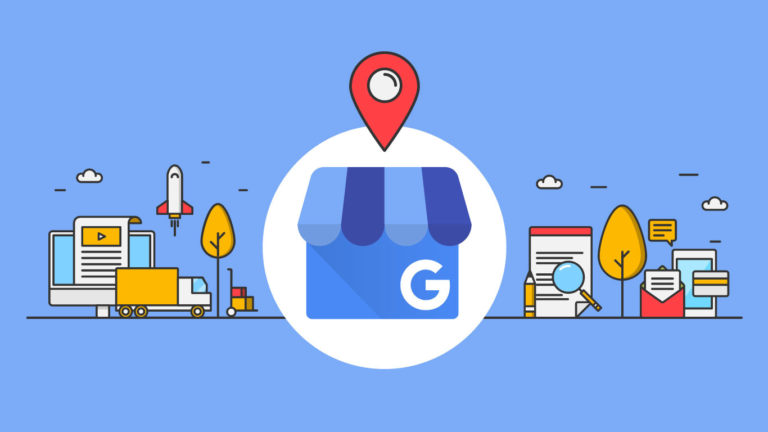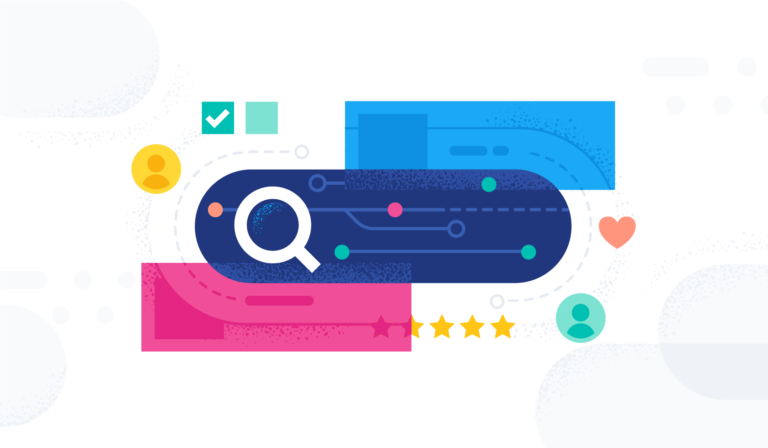Welcome to Tech Tuesday!
Today we are going to dive into What the Lead Notification is in Contact Reach and how to access/setup this feature.
What is a Lead Notification? And what does it do?

The Lead Notification will send to the email and phone to the owner of the campaign.
You can add a business email and phone number in the lead email and SMS fields to get notified when someone new subscribes to your campaign.
Now that we know what it does let’s set it up!
Step 1:
First you will need to go to your campaign and click step 4 in the setup wizard.
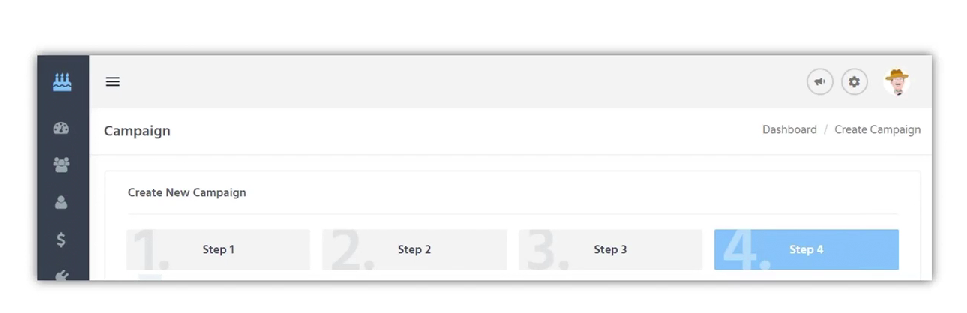
Step 2:
Next go to the section that is titled: “Lead & Inbox Notification”.
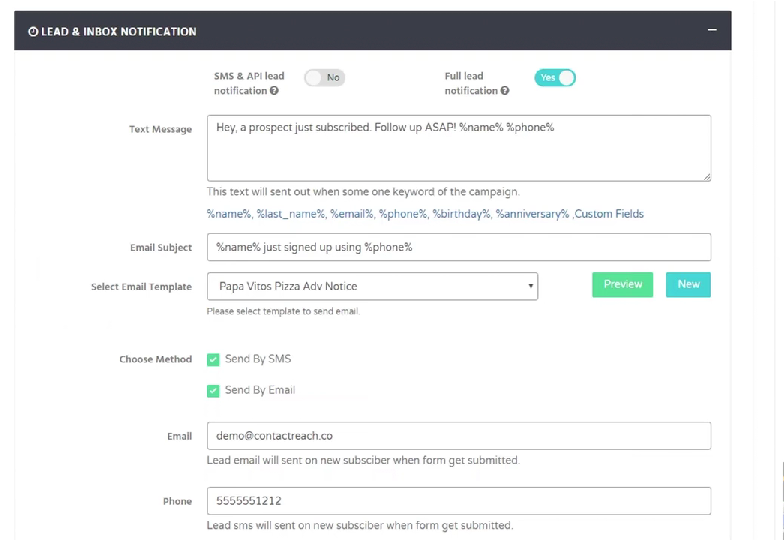
Step 3:
You will need to Enable (Yes) or Disable (No) the toggle option for SMS & API Lead Notifications.
When this is enabled this will send notifications when the subscriber comes in via SMS or through the API. Example : Zapier or bot.
If this is not enabled they will only get notified if they submit the form.

Step 4:
Make sure to Enable the Full Lead Notification.
This will make sure the notification is sent.
Enable even if you selected “No” for Step 3.

Step 5:
Next you will insert your text for the message.
This will be what the owner will see when they receive a new lead.
If you want to include a: name, phone number , last name , etc. click the % offerings below.
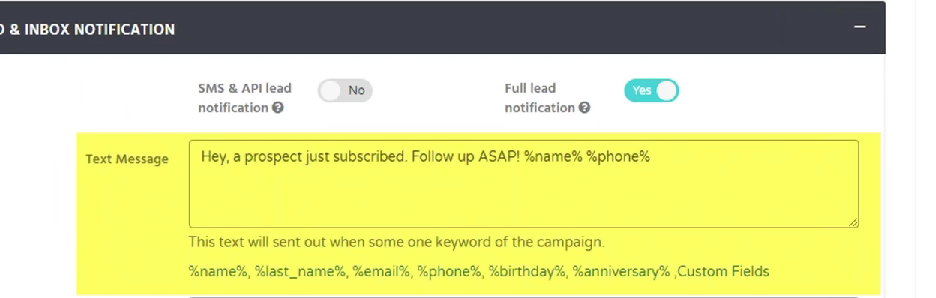
Step 6:
Next you will input the Email Subject.
Include personalized add on by clicking the % options.
You will also select your email template.
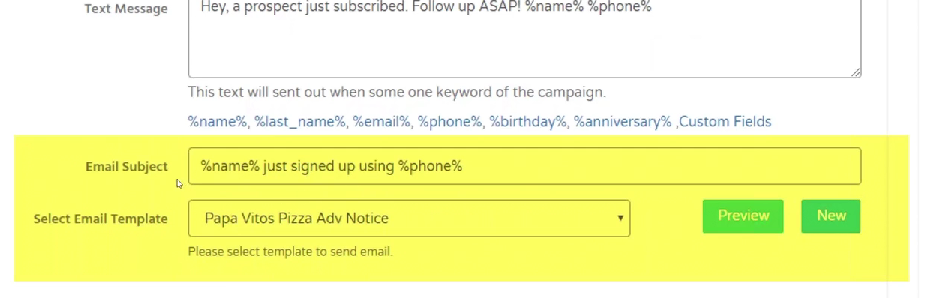
Step 7:
Make sure to choose the method to send your message.
SMS, Email or both.
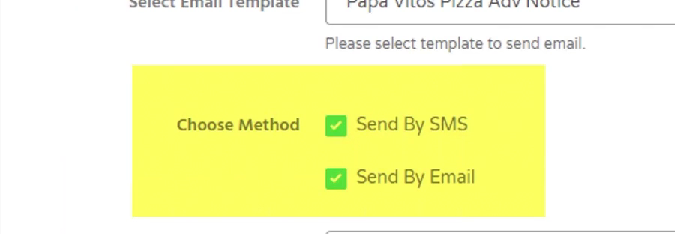
Step 8:
Finally fill out the contact information (email & phone) for the person who will receive this message.
This could be yourself if you own the list or the business ex: restaurant owner.
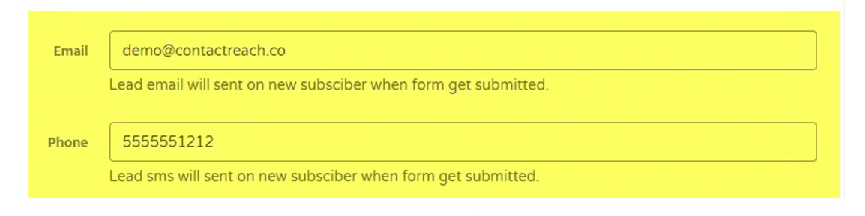
There you go!
You now know what the Lead Notification is and how to set it up!